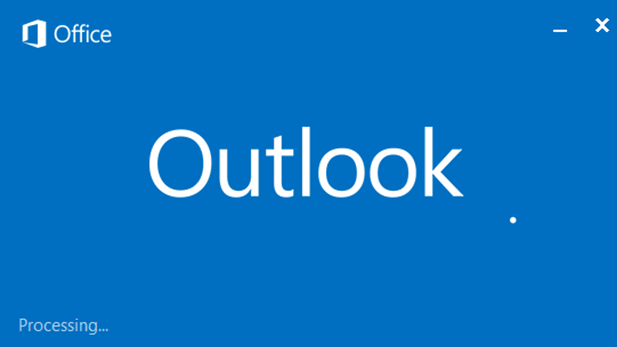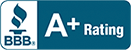-
- Inbox Item Count: Inbox volume management is important. Having very high Item Counts will cause slow performance. A simple way to mitigate this problem is to keep your immediate Inbox folder under 50,000 items. A quick method to keep the Inbox Item Count down is by creating subfolders under your inbox and moving emails by date into years, quarters, or whatever works for you while keeping those folders under 50,000 items as well.

-
- Large Files in Attachments: Attachments can take up a significant amount of space. To start your cleanup, sort by email size.
Near the top of your Outlook (over the From, or Subject bar,) right click on “Arrange By:” and choose “Size”.

This will sort your email largest to smallest.
-
-
- If you need the attachment, but not the email itself, the attachment can be saved to a location on your server so you can access it there, without taking up space in your mailbox.
- These steps should be repeated in your sent items, as well as any other subfolders.
- Empty your Deleted Items Folder. When you delete items from other folders, they move to the deleted items folder. You can clear this folder out by right clicking over “Deleted Items” and choosing “Empty Folder” as seen below.
-

-
- Delete generic vendor emails. any vendor emails that you receive daily. Emails that come in from LinkedIn, Groupon, etc. can take up a good deal of space when added up. This can be done by typing the vendor’s domain into the search field in Outlook as illustrated in the image below.

Preventative Maintenance
-
- Unsubscribe from items you don’t read. If you previously signed up for newsletters from reputable sites, but no longer read their correspondence, then unsubscribe from them. All major websites will offer an unsubscribe link at the very bottom of every email they send that will let you unsubscribe.
- Link documents instead of emailing them to others within your office. You can save the file to a location on the server that is appropriate, and email a hyperlink extension to the person who needs to reference the file. This can be done by First composing a new email, Selecting the “Insert” tab, placing the cursor in the body of the message, then clicking the “Hyperlink” Icon in the ribbon as seen below.

You will see this screen appear to choose the location of the file. Click on the appropriate server drive, and drill down until you locate the file, then simply click “OK” as seen below.

A hyperlink will then appear in your message. It will look like this:

This will prevent your Sent Items, and the recipient’s Inbox from storing the document and the size that is associated with it.
- Don’t email large files to outside users. Many other companies have tight restrictions on the size and types of files they’ll accept as attachments. Your email may be blocked or your attachment removed without any notification being given to you.
If you have any questions regarding email, contact support@azbs.com, or call 312.474.9400.